Read Your Warning Messages
As we all should know by now, the more warning messages you have in a file, the larger the file and the slower the model runs. Often times the error messages that pop up are ignored based on time constraints or other reasons, however every attempt should be made to read all error messages when they occur. Here is an example of what happens when you try to do something that you should not and how is impacts the rest of your team and how it can lead to people not trusting you to work within their model.
Here is a screenshot of the first error message that was ignored after a user changed a parameter to a level.
A few days later another user notices that a series of rooms are no longer enclosed, when their screen looked like this:
Below is the process that is required to determine what happened and why the rooms were no longer enclosed:
Here is a screenshot of the first error message that was ignored after a user changed a parameter to a level.
A few days later another user notices that a series of rooms are no longer enclosed, when their screen looked like this:
Below is the process that is required to determine what happened and why the rooms were no longer enclosed:
- Are all the rooms not enclosed or just a few? To check this, take a look at a few of the wall properties in the surrounding rooms and make sure the Room Bounding parameter is checked.
 |
| Room Bounding Checked - Not the Issue Here |
- Is this happening on just this floor or on other floors as well? To verify, check the base offset, limit offset and upper offset values.
 |
| Values are correct - Not the Issue |
- Next step is to check the properties of the level that the rooms are hosted on. The first step is to check the computation height of the level.
- When the computation height overlaps another floor with rooms, you will see the following warning message:
 |
| DO NOT IGNORE THIS ERROR MESSAGE |
- When the computation height overlaps bounding objects (like walls that are room bounding), you will see the following warning message:
 |
| The computation height relates to room bounding objects that are hosted to that level. |
- So, what happened? How did the computation height at the level change to 100' above the level? In a section view, a user wanted to show the actual elevation (survey point), rather than the project level, to tie the building into the Civil drawings for a project. Instead of using a Project Base Point or a Survey Point reference, they chose to change the computation height. When they did this, they ignored the error message and did nothing. There was no visible change to the elevation level, so they moved on.
The Moral of the Story:
Our BIM team often tells users that the can ignore certain error messages, like walls overlapping room separation lines and objects slightly off axis. In general, this is not the best practice, as all warning messages are really warning you that you might be, most likely are, doing something wrong. Many warning messages are precursors to model performance issues or worse; model corruption.
Moving forward, please do yourself and your teams a favor and start reading your warning messages. If you don't understand the error or are unsure what to do to correct it, share your message with your Project BIM Coordinator, or if you do not have one, a member of the BIM Standards Team.
Corrections to complicated errors, like the one indicating above, can take hours or days to troubleshoot and preventing them is the best course of action.
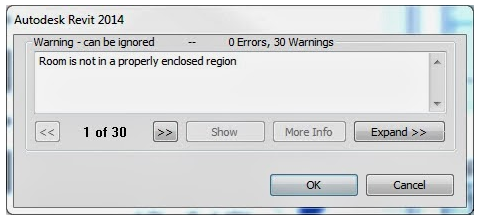


No comments:
Post a Comment